



johndoe@gmail.com
Are you sure you want to reset the form?
Your mail has been sent successfully
Are you sure you want to remove the alert?
Your session is about to expire! You will be logged out in
Do you wish to stay logged in?
Jump to:
The navigation on the top of the homepage provides a variety of options to access content on the site, including Browse By and Collections functions.
The basic search bar appears below the main navigation for quick and easy searching across the site.
Below the search bar is an image banner with a link to read the latest Featured Content or blog post with free articles, chapters or images relating to a specific theme on the Bloomsbury Fashion Central platform. Keep scrolling to discover a range of suggested subject areas from which to start exploring the site's content.
At the bottom of the page, you will find linked tiles to the different collections on Bloomsbury Fashion Central. Clicking on each of these tiles opens a dedicated overview page for that collection. The collections tiles are also accompanied by a linked tile to Teaching and Learning Resources.
Bloomsbury Fashion Central holds a number of different collections, each of which is available for individual purchase, via subscription or perpetual access. You can start exploring by selecting your selected collection in either the Collections dropdown menu or from the homepage tiles. Both will bring you to the dedicated overview page for that collection. Here you will find lists of what is available for each of the content types in the collection, as well as different browse options to help explore it.
Browse By in the top navigation menu provides options to access the content by Content Type, Organizations and Design Houses, People, Period and Place.
Clicking on any option leads to a list for browsing. The numbers in brackets next to each term show the amount of content aggregated under each term. Clicking on any term will lead to a results page for all the content on the site that has been tagged with the term.
The results page offers further filter options in the left-hand column.
To search, type your search term into the search bar at the top of each page. Clicking the magnifying glass button or pressing return will take you to the results page.
If there are any relevant image results related to your search, they will show up as the first results. Click on an image to be brought to the image page. Click on ‘more images’ to see more results.
The search page then lists other results in the order of most relevance. It can be reordered by title or date, ascending, or descending. The standard results page shows 10 results but can be adjusted to 5 or 20 results. The search results will show key information about that content, including title and author, along with a preview snippet of text that includes the search term with the search term appearing in bold.
Search results can be refined using the left-hand column by Collection, Content Type, Themes, Design and Making, Dress, Fashion Business, Organizations and Design Houses, People, Period, Place, Textiles, Materials and Colors. At the bottom of the left-hand column, you can choose to show all content. The default is to only show content that you have full access to if you are logged in.
Navigate to the desired results by clicking on the title at the top of each result.
To the right of the search bar, click on the Advanced Search button. Note, this will only appear once you have logged in.
Enter your search term in the search bar with the option to refine by Title, Author/Editor/Creator, Summary/Abstract, Category, or Identifier. Enter additional search terms using “Add Field” with search functions of “AND” “OR” and “NOT” and the same options listed above.
Further refine results by Content Types, including Book, Book chapter, Image, Video, Business case and Museum.
Use the same search results functions on the search page to refine results further and access results.
Book pages show the title of the book, author, copyright information, DOI, ISBN, edition, place of publication, date published online and a link to purchase the book in the left-hand column. The book cover is shown in the right-hand column.
The copyright information is followed by a search bar allowing for searching within the book.
There is also a table of contents with links to jump to specific sections and chapters of the book. The pagination in the table of contents matches the print edition.
The left-hand column of a book chapter or reference work page displays the book cover, author, copyright year and imprint, and the search within this book function. This is followed by Subjects information, the volume's Table of Contents and extensive Related Content links.
The main right-hand column shows the chapter title, DOI and page range of the chapter, followed by a linked table of contents for easy movement to different sections within the chapter, followed by the full text of the chapter. Hovering over the chapter text will show the corresponding page numbers at the appropriate breaks to match print editions of books.
Using the “Search book” function from the book or chapter page will bring up all references to the search term within each chapter of the book.
An individual video page includes information about the title of the video, the author, DOI and copyright. It also includes a description and information about the content set, length, and keywords.
Each video on Bloomsbury Fashion Video Archive features captions describing the show down to the garment level. These are displayed by default but can be hidden by clicking the "CC" [Closed Caption] button in the playbar. These descriptions can also be seen by clicking "Show Transcript". The transcript is fully text searchable. The videos in this collection have no sound due to music copyright restrictions.
Image pages include information about the title of the image, the author, the image, copyright information, date, identifier, source document, the content set it belongs to and the subjects it relates to.
Images are displayed via the image viewer. The buttons on the right side of the image frame allow you to increase or decrease the size, rotate, and make the image full screen.
Related images are displayed on the right-hand side of the web page.
On each content page, including book chapters, the left-hand column of the page shows subject information, including Content Type and topics. All content on the site is tagged using these terms, and clicking on any of the listed links will lead to all content tagged with that term.
Each content page will also display a Related Content box. All content on Bloomsbury Fashion Central is indexed according to a powerful taxonomy. The taxonomy informs the links that appear in this section, displaying content that is similar in nature to allow users to discover new and related content organically while using the platform.
Log In. Create a personal account using the sign up function to save content and searches in folders. Create an account by clicking “Sign in” in the top right-hand corner of the site above “Librarians.” At the bottom of the pop-up window, click “Sign up now.”
After signing up or logging in to your personal account, you can save searches and content to folders. To save a search, click the “Save this Search” button from any search results page, which appears on the right side of the page above the search results and below the static search bar.
To save content, locate the “Save” icon in the top right-hand corner of any page of content (directly under “Advanced Search”) that you wish to save. Clicking on “Save” will enable you to save the URL of the relevant page into a folder. You can create multiple folders and save different content into each.
Access folders from “My Content” under the welcome message in the top right corner of the site.
APA, MLA, and Chicago citations are available for all content on the platform. Click the “Citation” button next to the Save and Print links. This will bring up a pop-up window with citation information that you can copy to clipboard or export as a RIS file.
Clicking the “Share” button on any content page will bring up a form to share the content via email, with the option to add a message before emailing. The “Share” button is located in the top right-hand corner of any content page, next to the Print and Citation buttons.
To access the librarians’ section of Bloomsbury Fashion Central, select “For Librarians” in the top navigation bar. This section provides useful information on the Benefits for Subscribing Institutions, MARC Records, Promotional Materials for the platform, as well as Help and Contact Us information.
1. How do I access Instructor Resources?
Instructor Resources are accessed via Fairchild Books Online Resources using an authenticated Bloomsbury.com account.
Once you have your account set up, you will be able to access the resources on the Fairchild Books Online Resources website.
2. How do I set up my account?
Go to the INSTRUCTOR ACCESS page on the Fairchild Books Studio website.
Then click Sign up now and complete the required fields. After considering your request, you will receive an email within 2 working days either approving or declining your request.
3. What do I do if I have an account, but it has not been authenticated for instructor access?
If you attempt sign in with a Bloomsbury.com account that is not yet authenticated, you will receive the below message:
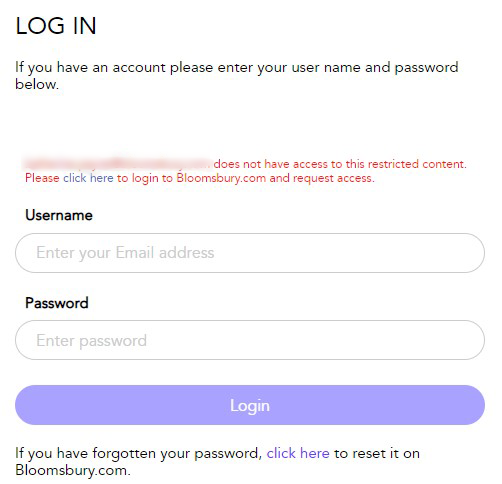
Click on the 'click here' text in the message. Fill in and submit the form to request that your existing account is authenticated for instructor access. After considering your request, you will receive an email within 2 working days either approving or declining your request.